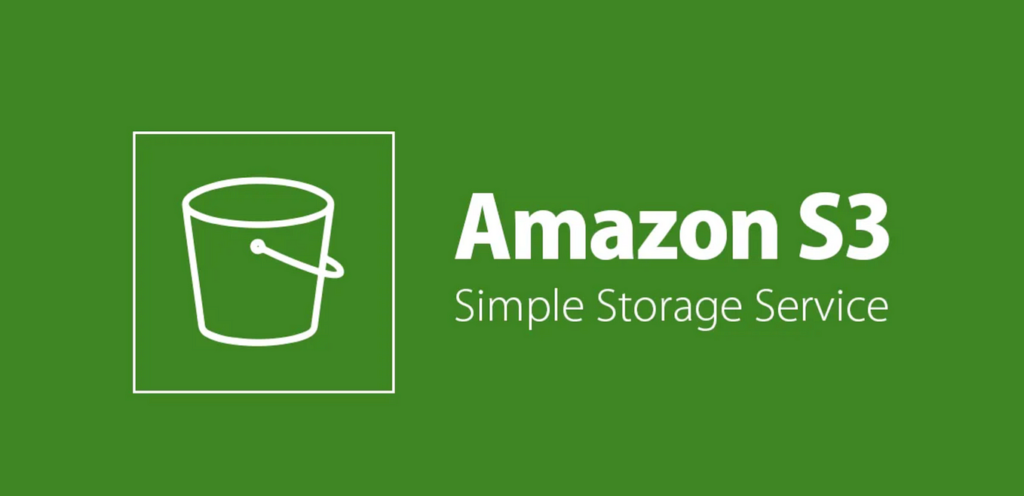To use AWS Transcribe with an S3 bucket, you’ll need to set up an appropriate IAM policy for your S3 bucket and ensure the AWS Transcribe service has the necessary permissions to access your bucket. Here’s a general approach to setting up the policy:
1. Create an IAM Policy for S3 Access
You need to create an IAM policy that grants the necessary permissions to AWS Transcribe. Here’s an example policy that allows read and write access to an S3 bucket:
Replace YOUR_BUCKET_NAME with the name of your S3 bucket.
2. Attach the Policy to an IAM Role
Create an IAM Role:
- Go to the IAM console.
- Click on “Roles” and then “Create role.”
- Choose “AWS service” and select “Transcribe.”
- Click “Next: Permissions” and attach the policy you created.
- Complete the role creation process.
Assign the IAM Role to AWS Transcribe:
- When you create a transcription job in AWS Transcribe, you need to specify the IAM role ARN in the job configuration. This role will be used by Transcribe to access the S3 bucket.
3. Configure the S3 Bucket Policy (Optional but Recommended)
You might also want to configure a bucket policy to allow AWS Transcribe to access the bucket:
4. Ensure Proper Configuration in AWS Transcribe
When creating a transcription job, make sure to:
- Specify the S3 bucket as the input location for your audio files.
- Provide the correct S3 path in the
MediaandOutputBucketNamefields. - Ensure that the IAM role you created has been properly assigned and is being used in the transcription job.
By following these steps, you should be able to configure the necessary permissions and policies for AWS Transcribe to interact with your S3 bucket. also add the cross origin resource sharing permission.